Setting up Monit to monitor Apache and PostgreSQL on Ubuntu
Monit is a great little utility that monitors your daemons. If a daemon fails, Monit will start the daemon it will automatically restart the process. It comes in very handy if for web-servers, such as Apache.
For Red iGone we use Apache as the web-server, and PostgreSQL as the database. I wanted to configure Monit to keep an eye on these processes. As it turns out, setting up Monit was really straight-forward.
I tried this on Ubuntu 9.10 and 10.04. If you try this on a different Ubuntu version (or other distribution), it is likely that you will need to make changes to apache.conf and postgresql.conf.
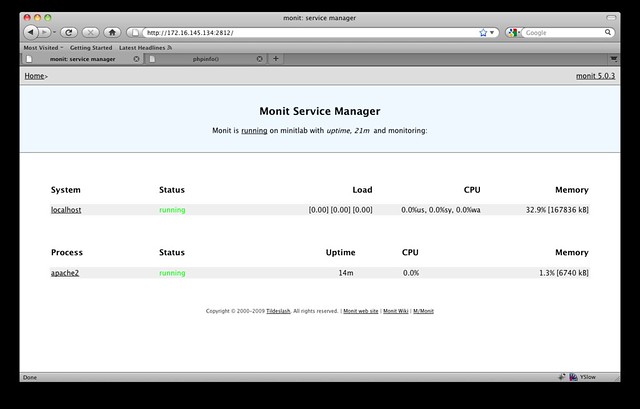
Monit in action.
Install Monit
Installing Monit on Ubuntu is dead simple. Just run:
sudo apt-get install monit
Configure Monit
Now let’s configure Monit. We start with the generic config-file. Open /etc/monit/monitrc in your favorite editor and add the following line:
include /etc/monit/conf.d/*
Important: Change permission on the folder /etc/monit/conf.d as it will include your email password stored in plain text.
sudo chmod a-rwx,u=rwX -R /etc/monit/conf.d/
Next we need to edit /etc/default/monit and change “startup=0″ to “startup=1″.
Now we’re ready to really start configuring Monit. Just to keep things, organized, I’ve broken down the Monit’s settings into three files:
- basic.conf
- apache.conf
- postgresql.conf
In basic.conf I’ve put the generic Monit-configs, and then broken out Apache’s and PosgreSQL’s configs into their own files.
basic.conf
(/etc/monit/conf.d/basic.conf)
set daemon 60
set logfile syslog facility log_daemonset mailserver smtp.gmail.com port 587
username “[email protected]” password “password”
using tlsv1
with timeout 30 secondsset alert [email protected]
set httpd port 2812 and
use address localhost
allow localhost
allow admin:monitcheck system localhost
if loadavg (1min) > 4 then alert
if loadavg (5min) > 2 then alert
if memory usage > 75% then alert
if cpu usage (user) > 70% then alert
if cpu usage (system) > 30% then alert
if cpu usage (wait) > 20% then alert
The above file is configured to send email using Google Apps or Gmail. Just change your username and password according to your needs. I’ve also enabled Monit’s webserver that allows you to view Monit’s status directly in your browser. Access is restricted to localhost and you need to login with the username ‘admin’ and password ‘monit.
I prefer to restrict access to just localhost, and then use a SSH-tunnel to gain access.
apache.conf
(/etc/monit/conf.d/apache.conf)
check process apache2 with pidfile /var/run/apache2.pid
group www
start program = “/etc/init.d/apache2 start”
stop program = “/etc/init.d/apache2 stop”
if children > 250 then restart
if loadavg(5min) greater than 10 for 8 cycles then stop
if 3 restarts within 5 cycles then timeout
This is pretty straight forward. Assuming you use the Apache-distribution that came with Ubuntu, you shouldn’t need to modify anything.
postgresql.conf
(/etc/monit/conf.d/posgresql.conf)
check process postgresql with pidfile /var/run/postgresql/8.4-main.pid
group database
start program = “/etc/init.d/postgresql-8.4 start”
stop program = “/etc/init.d/postgresql-8.4 stop”
if failed unixsocket /var/run/postgresql/.s.PGSQL.5432 protocol pgsql then restart
if failed unixsocket /var/run/postgresql/.s.PGSQL.5432 protocol pgsql then alert
if failed host localhost port 5432 protocol pgsql then restart
if failed host localhost port 5432 protocol pgsql then alert
if 5 restarts within 5 cycles then timeout
The same thing applies here. Assuming you used the PosgreSQL-version (8.4) that came with Ubuntu, you shouldn’t need to modify anything here.
Final steps
Now that you have configured all the files, all that needs to be done is to fire up Monit and make verify that it is running. To launch Monit, simply run:
sudo /etc/init.d/monit start
You can verify that Monit is running either by browsing to the webserver or checking /var/log/syslog. You should also receive an email that says that Monit is now running.
Assuming everything went well, you also want to make sure that Monit actually starts a daemon if it is failing. A simple way to do that is to run:
sudo killall apache2
That should kill Apache. Monit should be able to detect that and fire it back up shortly. Again, you should be able to monitor Monit’s process either by email, the web-interface, or in /var/log/syslog.
That’s it. Good luck!
Update: I decided to extend this guide and wrote another article on how to monitor Nginx and disk-usage with Monit.